�
- Login to cPanel and click "Email Accounts", or go to -�http://5wire.co.uk:2082/cpsess1421341527/frontend/x3/mail/pops.html
- With the email address you would like to setup, click the More dropdown box and select Configure Email Client.
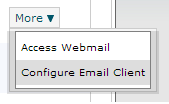
- You are then given the option to download a .reg file which run, will automatically setup within Outlook.
- Alternatively, you can setup your email manually using the Manual Settings provided on the Configure Email Client page.
- Open Microsoft�Outlook, go to File > Info > Account Settings
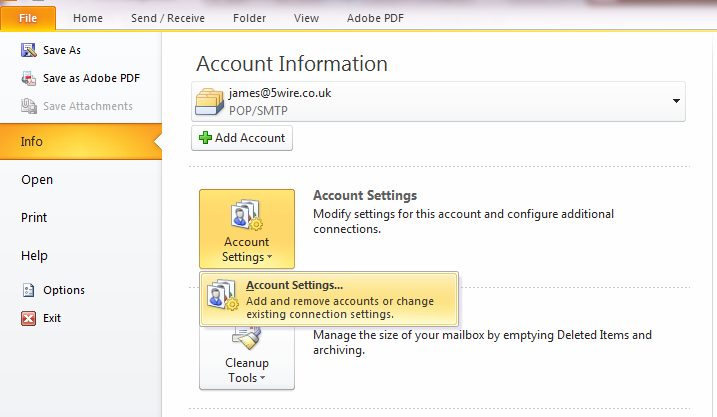
- Click New and then select Manually configure server settings or additional server types, click Next and select Internet Email.
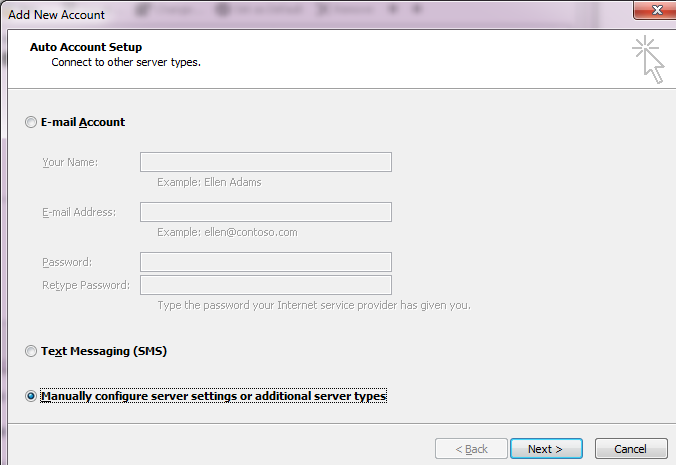
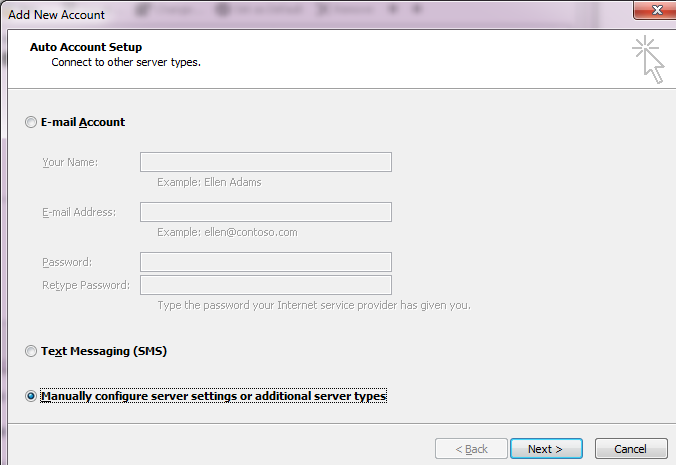
- On the next page, enter in your email settings, the default POP3 and SMTP server is mail.yourdomain.com, alternatively you can use mail.5wire.co.uk. For your account name you must enter the full email address due to security reasons.�
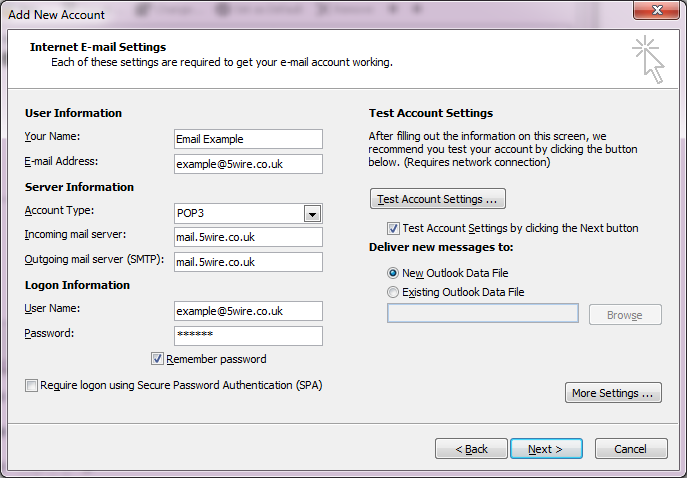
- Before proceeding, click the More Settings button, go onto the Outgoing Server tab and tick the box My outgoing server (SMTP) requires authentication.�
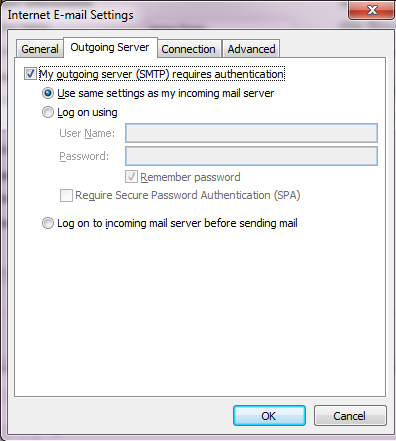
- Click OK, and then Next - let Outlook test the settings.
- Click Finish.
�

