You can shut down the VPS in two ways - forcefully or gracefully in Virtualizor.
How to Gracefully shut down the VPS in Virtualizor?
1. Log in to your Virtualizor Control Panel.
2. From the left side panel, click on List VPS.
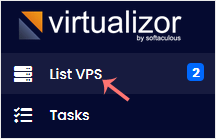
3. Hover your mouse on the appropriate VPS, and that line will be highlighted. Then click on the Manage icon in the highlighted line.

4. On the top right side, click on the Stop icon.
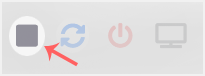
It may take some time for the VPS to shut down. Then, it will display a message.
For forceful shutdown, you can click the Power Off option in Virtualizor.
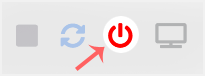
How to shut down the VPS via the Command Line?
(This option is similar to pulling the power cord from your computer, and there is a chance for data loss.)
1. Log in to your SSH Client.
2. Enter the following command:
poweroff
The VPS will shut down as soon as the command is executed.

