If you have set the email sending limit while creating your email account, you can easily modify it. However, you cannot increase it higher than the limit set by your server administrator.
1. Log in to your DirectAdmin Account.
2. In the E-mail Manager section, click on E-mail Accounts or type E-mail Accounts in the navigation filter box, and the option will appear. Click on it.![]()
3. Under the Email Account list, the email address appears with a plus icon on the right side.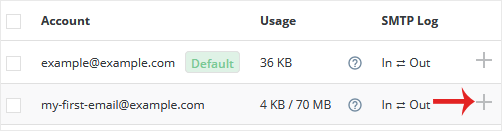
4. Click on the Plus icon and choose Change Limits.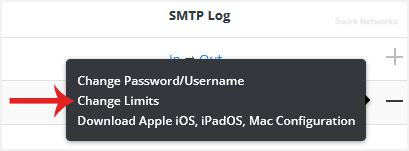
5. Modify the Send Limit to 200 or to as much as required. If you have the unlimited option available, choose it instead.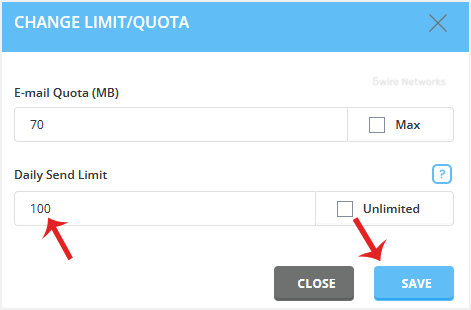
6. Click on Save.
Your email limit will be modified.

