1. Log in to your DirectAdmin Account.
2. In the Account Manager section, click on Databases or type Databases in the navigation filter box, and the option will appear. Click on it.![]()
3. Under Create Users, enter your new username and password. For a random password, click the Generate Random Password icon.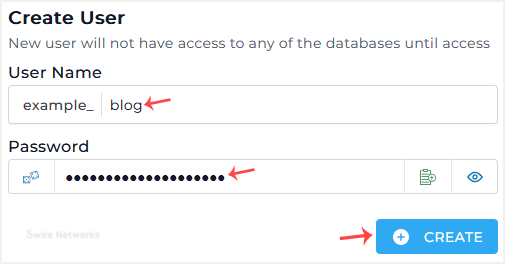
4. Click on Create.
Please, copy the newly-created database user details to a safe place.

